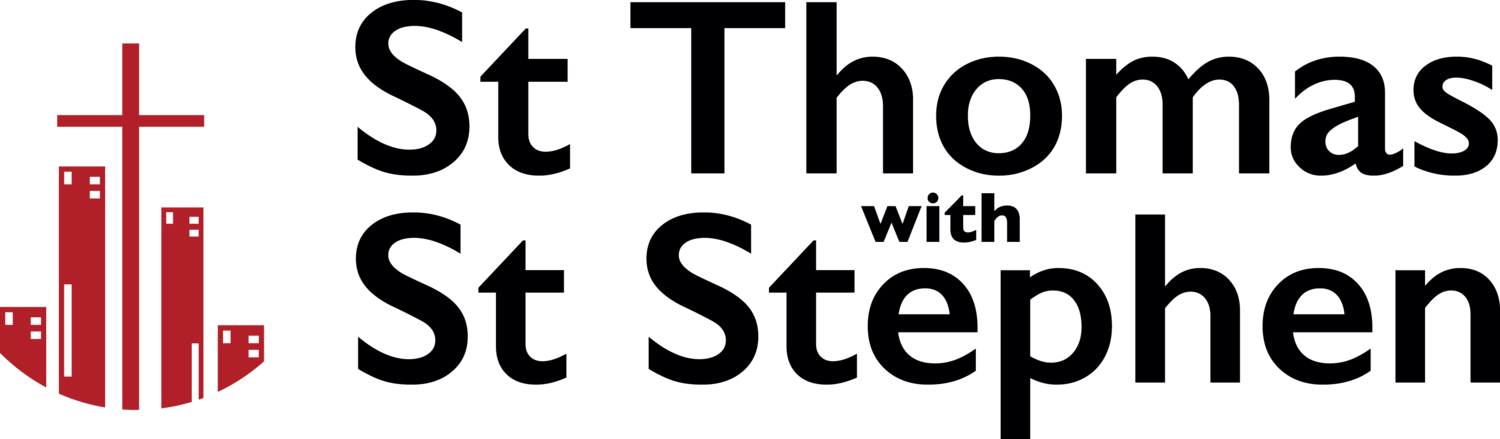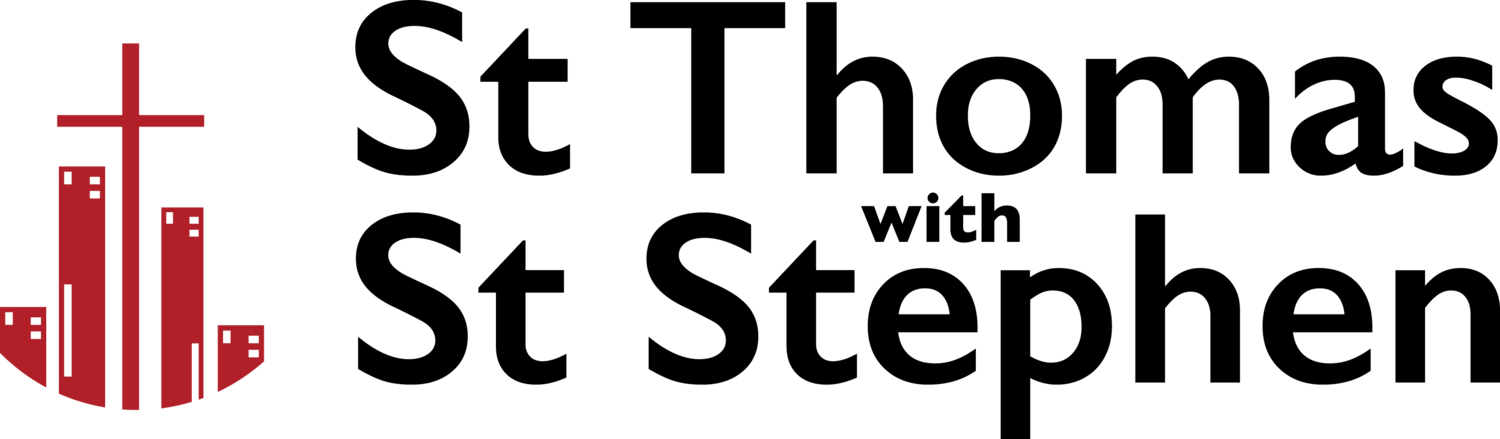<<< Back to the main STwSS ChurchSuite page
My ChurchSuite Rotas
Below is a general guide on how to add your Unavailability for Rotas on My ChurchSuite.
By adding the dates that you are unavailable to serve to MyChurchSuite the rota system will automatically flag that you are not available to serve on those dates when the next rotas are created.
1. Login to your My ChurchSuite account online here, or via the app.
2. From the menu on the left of My ChurchSuite, click on ‘Rotas’.
3. On the right hand side of the screen Select ‘Unavailability’.
4. This will open the box shown below which will allow you to add a period of unavailability, just a single date or even a specific time on a specific date. If you would like to you can add any notes in the Description that you think might be helpful for the team to know.
5. Once you have selected the relevant dates click ‘Save’. Your unavailable dates will be shown in the ‘Unavailability’ area of your Rota section.
6. To delete a date (i.e. if you add one in error) click on the three dots to the right of the date and then click on ‘Delete unavailability’ to the right of the date listed.
Video Tutorial
To watch a video tutorial for adding your unavailability, please watch the video below.
Rota Coordinators
If you are a rota coordinator, please click here for instructions on how to create and populate your rota.